 Return to Site Index page or return to Measurers Index page
Return to Site Index page or return to Measurers Index page
 Return to Site Index page or return to Measurers Index page
Return to Site Index page or return to Measurers Index page
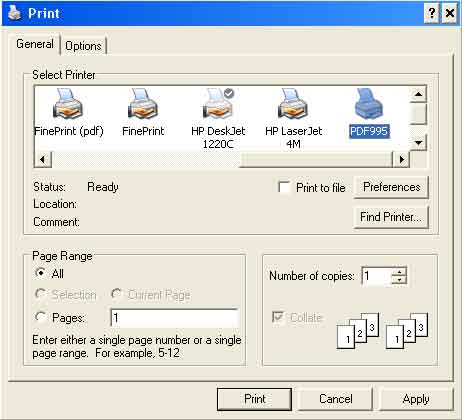
"pdfEdit995 is a free tool available for download at www.pdf995.com/pdfedit.html.
With pdfEdit995 you can customize your pdf995 output with an easy-to-use
utility: Turn off auto-launch, preview and email documents, insert bookmarks,
add links, combine files, change page orientation,
add "Confidential" stamps,
create PDF stationery, adjust image resolution, summarize
documents, create batch print jobs from Microsoft Office applications
and choose from several
file naming methods to bypass the Save As dialog in Pdf995."
You see it will combine files, which will save me some work. Also
it will allow you to set up the image resolution so you canadjust the compression
of the images which are stored inside the .pdf file, so that
the images are still
readable
but are not too
large to email. I try to make the course map pages uploaded to this website
less than 1MB . Actually
most
course
maps on this site are in the range 50KB to 500KB. If you send me a file where
the map is more than 1MB when I extract it from your .pdf file, then I reduce
it before putting it on the website.
Mike - 5 July 2006.